Prerequisites
- You should have install java 1.8 to support latest jboss-fuse-6.3.0
First of all we need to doenload the jboss-fuse-6.3.0 from official Red Hat site. To download this you needed to register on Red Hat web site. Then you will be able to download it in to your computer as zip file.
 |
| FUSE official download page |
Then after you download the zip file you can extract that zip file in to desired location (To extract you may need to have required software like 7zip or WinRAR etc ). After you extract you will see similar to following screen shot.
 |
| Extracted zip content |
You can create users by changing the config file or you can create users in command line as well. I'll show both ways here.
i) Creating users using users.properties file
First of all if you are change the credentials in config file then you need to open etc/users.properties file. Then add details in following format.
So let say you are creating user call adminfuse with password adminfuse and role admin, then you need to add following line in to that configuration file.
adminfuse=adminfuse,admin
 |
| After add user details in to users.properties file |
Then you can start Fuse by double click on bin/fuse.bat file(in Bin directory ). After successful start you can see similar interface to below figure.
 |
| Successful loaded Fuse interface |
Then you can go to the http://localhost:8181/ URL to access the fuse web interface. Then provide the user name and password provided in the users.properties file and log in to the system. Then you will be able to see similar interface to below figure.
 |
| Success login page |
ii) Creating users console
I'll now describe how to create the users in console. On that we do not need to change any configuration just needed to double click on bin/fuse.bat file(in Bin directory ). Then after successful start you need to give following command to create new users.
esb:create-admin-user
type this in console and enter then you will be able to see interface as show in below. In there provide admin name and system ask you to enter the password. Then again you may need to enter the password for verification. Now you have created the admin user.
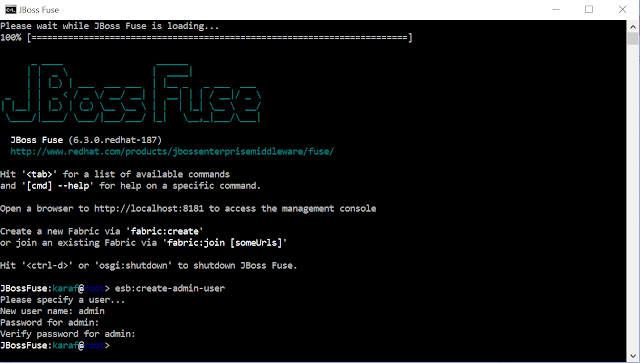 |
| Set admin username and password interface |
Then you can go to the http://localhost:8181/ URL to access the fuse web interface. Then provide the user name and password provided.
So we have setup the JBoss Fuse in our machine. In future I'll explain how to run simple example on JBoss fuse.
Thanks for sharing, it was informative. We play a small role in upskilling people providing the latest tech courses. Join us to upgradeJBOSS FUSE ONLINE TRAINING
ReplyDelete